madVR+NNEDI3+7950 OC = just enough
The latest madVR version comes with a very high quality OpenCL "dithering" method known as Error Diffusion, and OpenCL chroma upscaler - NNEDI3. When used together they make even top-end cards choke real hard, but its very much worth it as the final image quality is better than any other renderer can provide. Having NNEDI3 enabled has a stronger impact on the video image quality than having 4x AA enabled in games. You can check out comparison screenshots at the bottom of this thread.
My GTX 770 barely allows me to use those settings without any frame drops. You can no longer build an HTPC with integrated GPU and expect it to render content with such demanding features to get that "Wow!" picture quality effect . I hope this will make nVidia, AMD, and Intel put more effort into making cards capable of using these new features effectively. You can find the official madVR OpenCL version and the active discussion thread here -
http://forum.doom9.org/showthread.php?t=146228. There are also DirectCompute Error Diffusion testbuilds that perform better, but still need a fast GPU. Grab the latest clean one here -
http://madshi.net/madVRnoisyLimited.rar , rename it to madVR.ax, then copy and paste it into madVR folder, overwriting the old file.
The best and the easiest way to go about installing madVR is to download and install the latest K-Lite Standard Codec Pack and any updates from this site -
http://codecguide.com/index.html . K-Lite packages already contain the latest video and audio LAV decoders, the latest MPC-HC, and even madVR, but the included madVR is outdated. Simply overwrite K-Lite Codec Pack madVR filter directory with files from the stand-alone madVR package, and then run InstallFilter.exe and install.bat as an administrator. Make sure to use LAV Video decoder, where AMD GPU owners can enable DXVA acceleration and nVidia GPU owners can enable CUVID acceleration. Leave other settings at default values. Install or use only x86 versions of decoders and MPC-HC to make sure all is compatible. If you can't figure out how to install only the x86 version of MPC-HC from K-Lite pack (I couldn't...), then download MPC-HC x86 (zipped is best in this case), using this link -
http://mpc-hc.org/downloads/ and extract it into K-Lite Codec Pack MPC-HC directory, overwriting the old files. Also make sure to disable any internal MPC-HC filters and do not associate them with any file types.
If you want to use a stand-alone version of everything, then download the x86 install version of MPC-HC, then use this link to get the latest LAV Filters (install version ONLY, so that they register properly) -
http://files.1f0.de/lavf/LAVFilters-0.60.1.exe . Then you have to manually add LAV Audio and LAV Video to MPC-HC external codecs/filters and disable internal LAV filters and file type associations. K-Lite has all the same filters pre-configured for you. I also highly recommend using ReClock if you watch movies using 23/24Hz refresh rate as no known videocard today can perfectly sync video and audio at those refresh rates. ReClock also works only with x86 software.
nVidia users - 327.23 driver set is the latest set that has a properly working OpenCL. Newer drivers will not work with madVR OpenCL features. Its not madVR's issue - its actually nVidia's. They reproduced the error, admitted it was a bug, and are now working to fix this problem. AMD users will have no issues with the latest stable or beta drivers and any madVR features. Here is the list of settings for the best image quality in madVR settings:
For all content:
Untick all boxes in "Trade Quality for Performance" section.
Image downscaling - Catmull-Rom with Anti-Ringing Filter and Scale in Linear Light enabled.
Image upscaling - Jinc (4 taps) with Anti-Ringing Filter enabled.
Smooth Motion - enable for all 60hz displays unless they can do 23/24hz refresh rate. If they can do 23/24Hz and that is what you use, disable Smooth Motion. If it chokes your PC during 60Hz playback when used with NNEDI3 and Error Diffusion - disable it.
For high quality 1080p HD content on a 1080p monitor/TV (minimum for high quality is 8Gb+ 1080p rips):
Chroma upscaling - NNEDI3 (use 32 or more neurons for ANY NNEDI3 setting because 16 neurons produces minor artifacts).
Image doubling - disable unless you use a display with a resolution higher than 1080p.
Artifact removal - disable or use low/med.
For SD, 720p, and low quality 1080p content of a display of any resolution:
Artifact Removal - enable and use high settings for low quality, and low settings for high quality.
Chroma upscaling - NNEDI3 (32+ neurons).
Image doubling - set to "Always" for NNEDI3 doubling of Luma resolution (32+ neurons) and if your card can do more - set to "Always" NNEDI3 quadrupling of Luma resolution (32+ neurons). If you can pull that off too - go ahead and set "Always" for Chroma doubling (32+ neurons) and Chroma quadrupling (32+ neurons). Luma has a stronger effect than Chroma in image doubling/quadrupling.
If you have a display with a resolution higher than 1080p and wish to try Image Doubling/Quadrupling with high quality 1080p content - be my guest to use whichever settings you think your card can handle. 8Gb+ legit 1080p rips = high quality. 2Gb legit 1080p rip = very low quality. Make sure to press CTRL + J to see if you are losing any frames. Your GPU usage should sky-rocket during playback if everything is properly configured, even if you have a GTX 780 Ti 4xSLI monster machine. You may need to OC your videocard to keep up or you may lose some frames if your videocard lowers GPU clocks due to reaching high temps - the same exact concept as with video games, but losing a few frames here and there in video games is not as devastating as losing frames during video media playback.
Comparison screenshots:

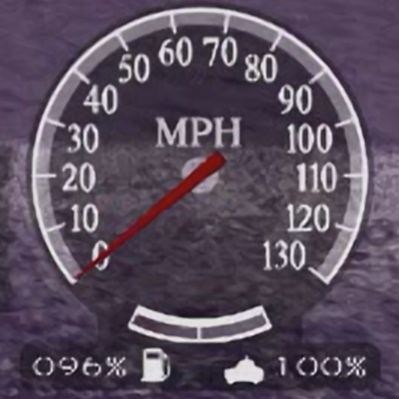
Jinc3AR -
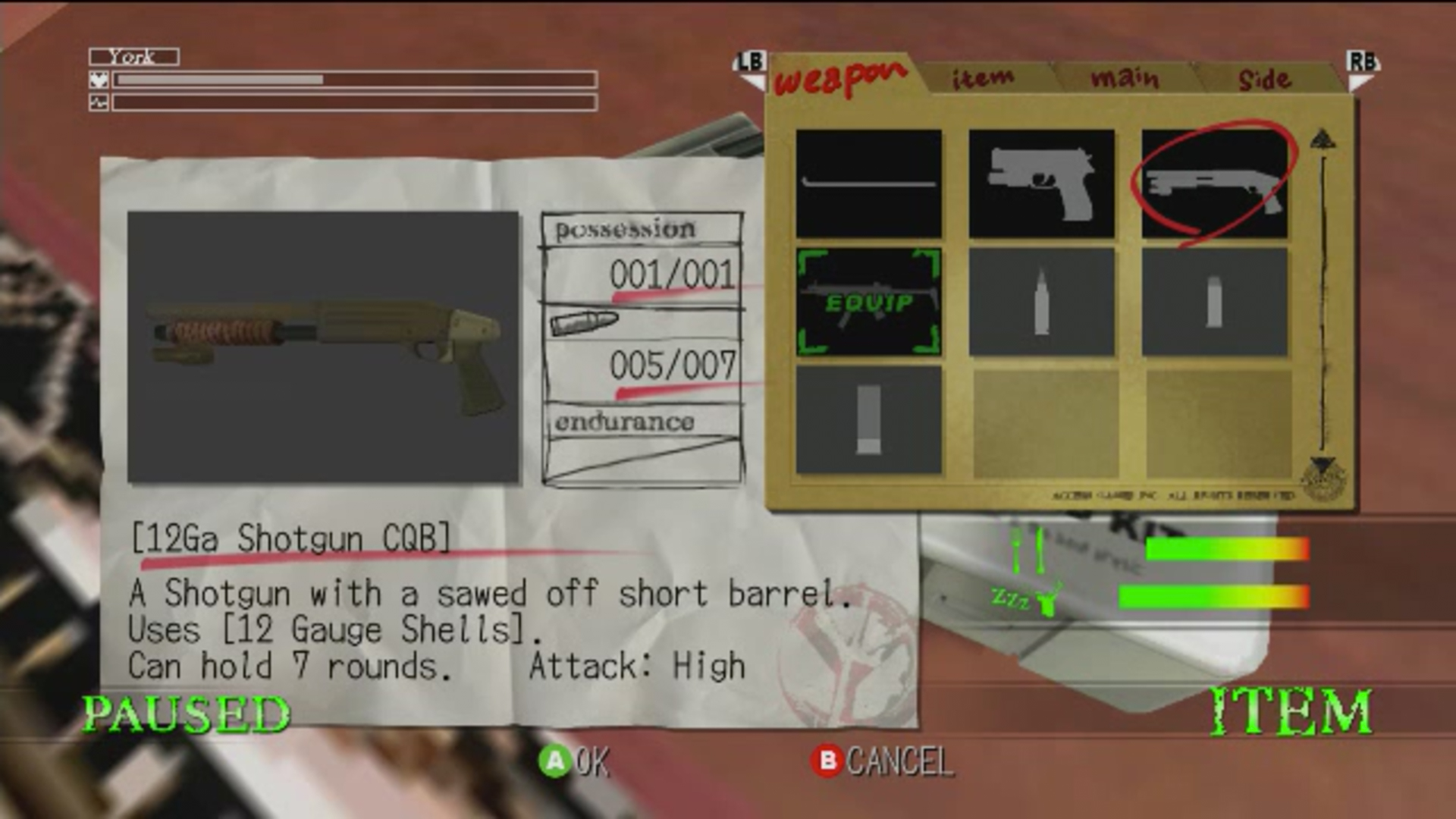
NNEDI3 -
 http://community.futuremark.com/ ... s-say-Hi-to-NNEDI3!
http://community.futuremark.com/ ... s-say-Hi-to-NNEDI3!
[
本帖最後由 ccw 於 2014-3-8 15:16 編輯 ]
